MedHub Creating Your Schedule
Setting up a Schedule:
Creating Services
To set up a schedule in MedHub, you will need to create your rotations or "Services". From your Home page, under "Schedule Management", select "Service/Shift Management"
From the Service Management page, confirm that the correct academic year is selected.
Select + Add Service
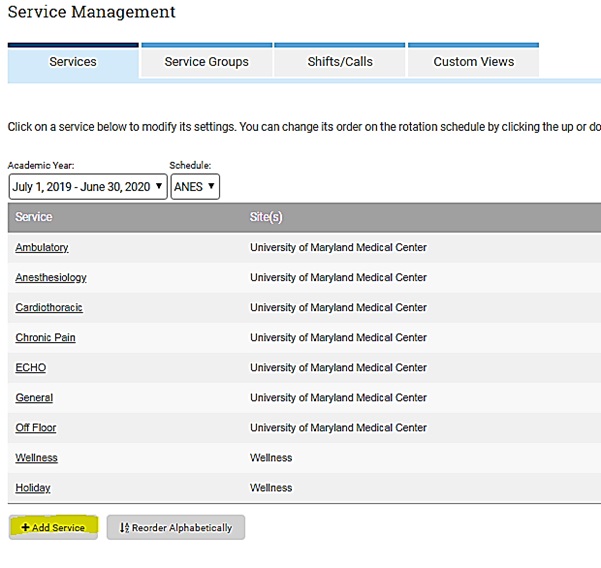
Add your service or rotation name and abbreviation. For a new rotation, select (Create New Group) for the Service Group. Select the site: UMMS, STC, VA, etc and hit "Submit". You have just created the first service. You can click the Service and assign a "Service Head". A Service Head is a faculty member who will have access to both the individual and aggregate view of the service evaluations for those services. You can also assign a group of faculty to a service, similar to the "teams" in E*Value.
Once you have created your Services, go to each faculty member's profile/demographics page. Select the Programs and Services tab on the left and select the Service that they will be assigned to. Don't forget to hit "SAVE". Service groups are created when defining permanent faculty assignments and delivering evaluations.
Creating Rotation Blocks/Dates
Once you have created all of your Services, you will need to create your "Blocks". This is done with the Task Wizard. Choose New Schedule Wizard.
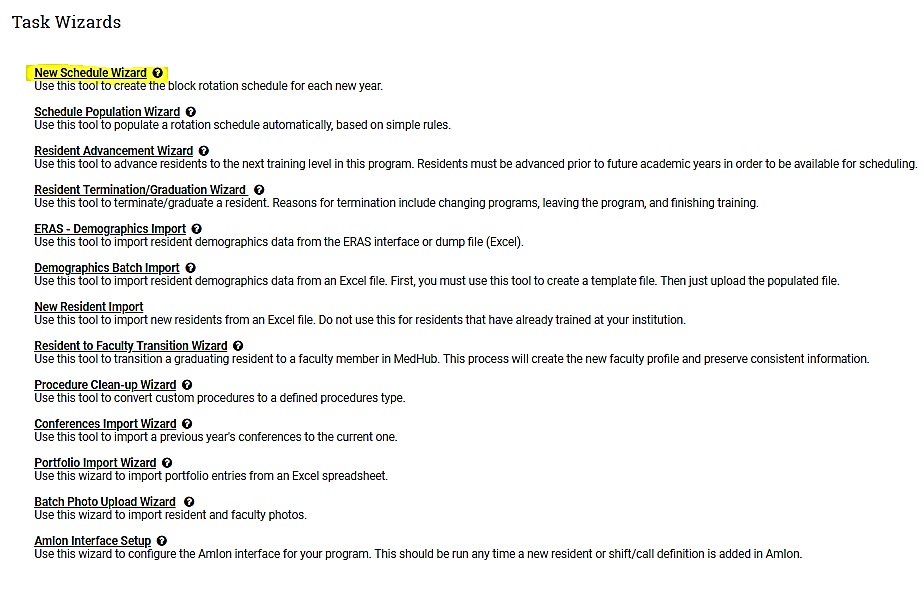
Select your Academic Year and Schedule and hit "Next Step"
You can create your schedule from standard calendar dates, specific start dates, etc. If you have set blocks, use the custom list of start dates. Enter the month and day in numeric format, separated by a comma - 7/1, 2/5, 5/4, 6/30 and hit Next Step. Verify the dates and hit Next Step again.
Now the system will ask you to define services. If you have a current schedule in MedHub, you can pull those services already created. By selecting this option, you can edit the services before finalizing. This also prevents you from having to recreate your services or rotations.
The Task Wizard will continue to walk you through this process. Once your rotation blocks are in and your services are pulled over, you are now ready to schedule.
