Telehealth for You
Meeting You Where You Are
Primary, specialty or urgent care virtual visits
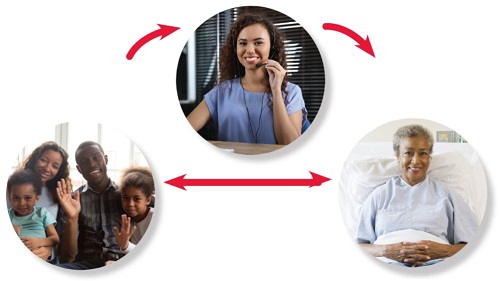
At UM St. Joseph Medical Center, we know that family and friends are an important part of the healing process. Yet the coronavirus pandemic has made in-person visits impossible for COVID patients.
That's why we have introduced Virtual Patient Connect (VPC) as a way for family, friends and health care providers to visit with patients in our hospitals.
This technology uses Cisco's Jabber platform to connect a video-capable computer or device with the iPad in the patient's room. A VPC Navigator will schedule and coordinate the visit for you and the patient.
Request a scheduled visit with your loved one by contacting the VPC Navigator at 410-337-1560.
Once the Navigator schedules the VPC visit, you will receive a Guest Link by email. Please be sure to check your spam filter for an email ending in "umm.edu."
To connect to your Virtual Patient Connect visit, you will need:
For more details and step-by-step instructions, view our Virtual Visit Caller User Guide.
Once you click Call, you will be connected to the VPC Navigator. After confirming your identity and verifying the patient you are visiting, the VPC Navigator will transfer you to the UMMS Virtual Connect Room.
The Navigator will confirm with the patient that they are able to take the call and then connect the patient to the call using the iPad in their room. Once connected, the Navigator will exit the call; you will see your image in the bottom right and your loved one's image will be on the screen.
Recording these calls is not enabled by the Virtual Patient Connect tool. It is advised that the family not attempt to record the calls to protect their loved ones' patient information
Meeting You Where You Are
Primary, specialty or urgent care virtual visits
